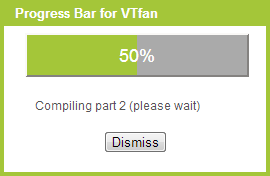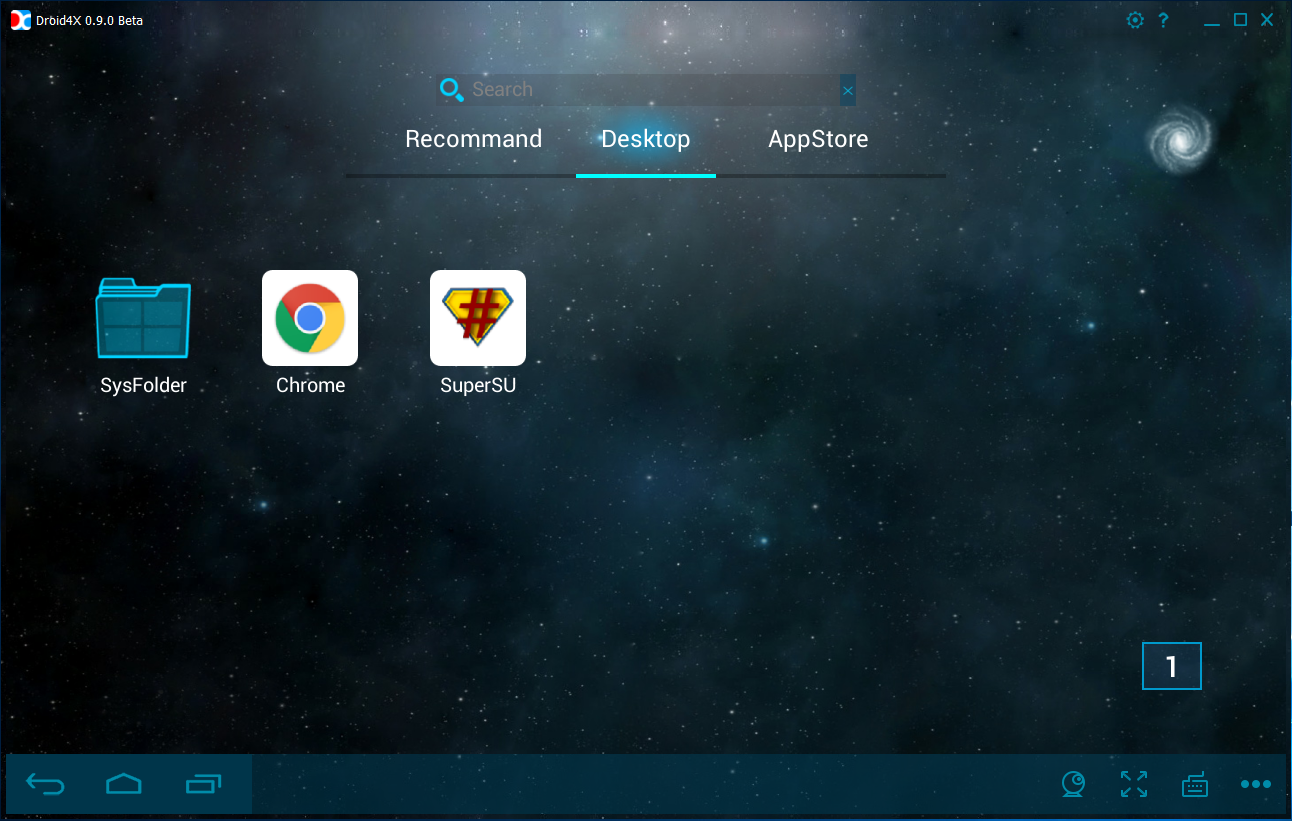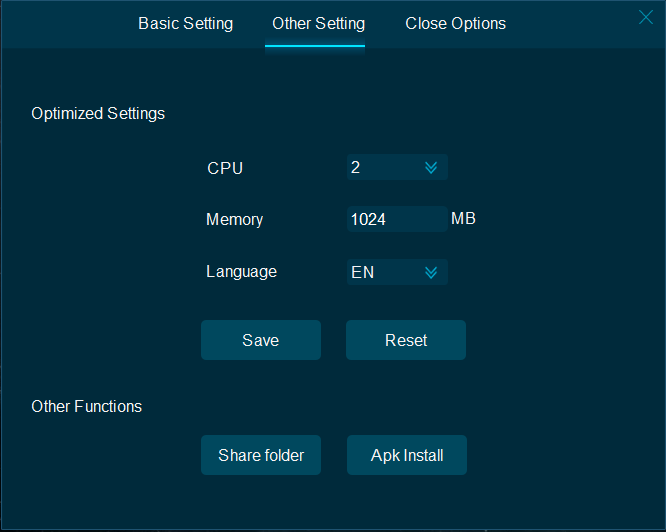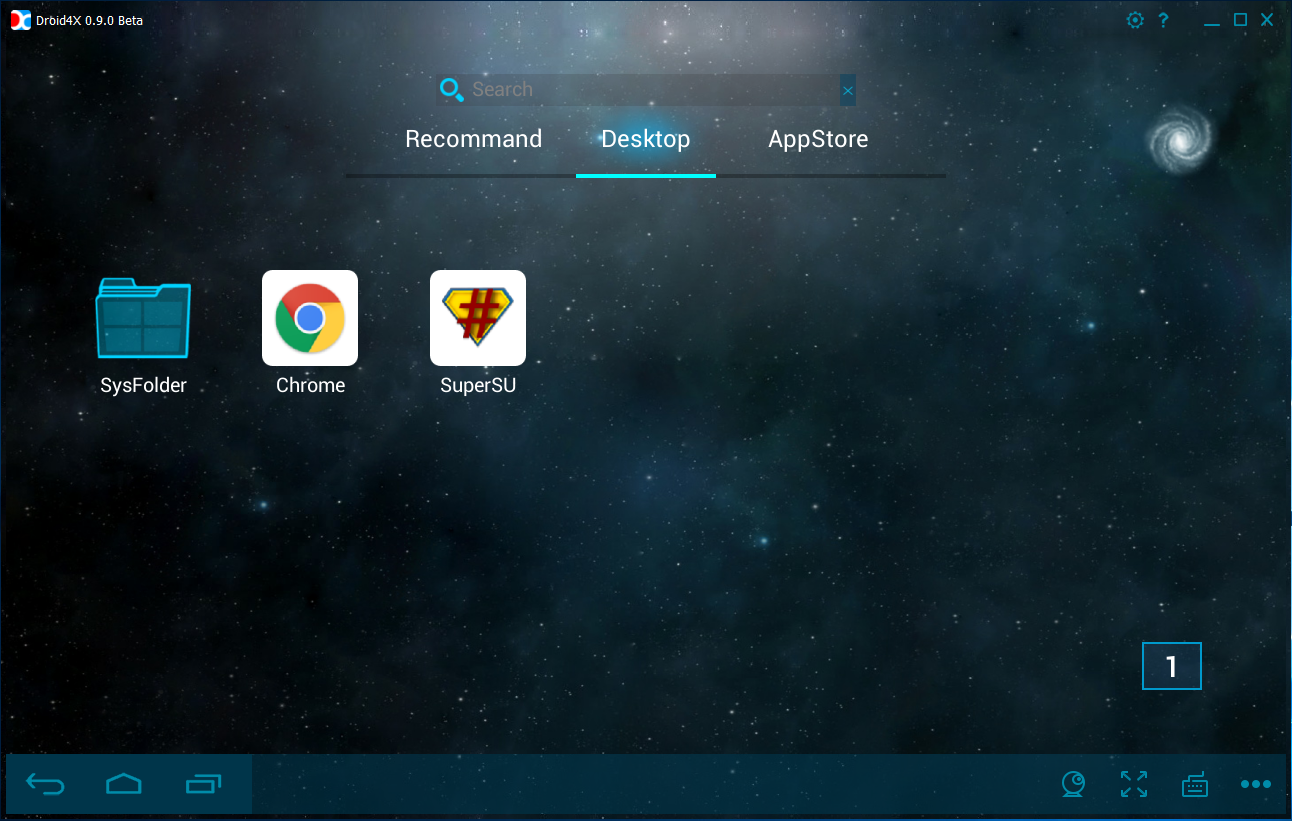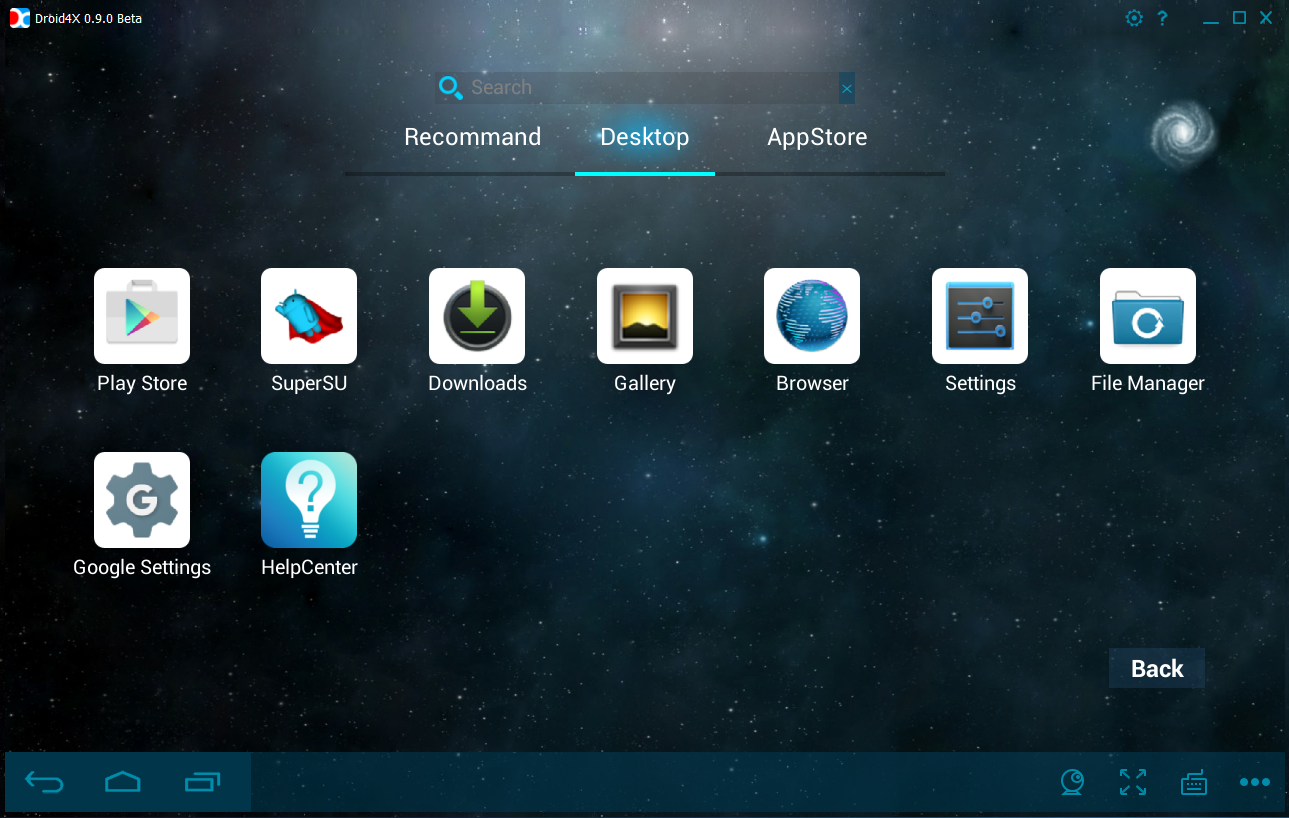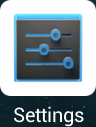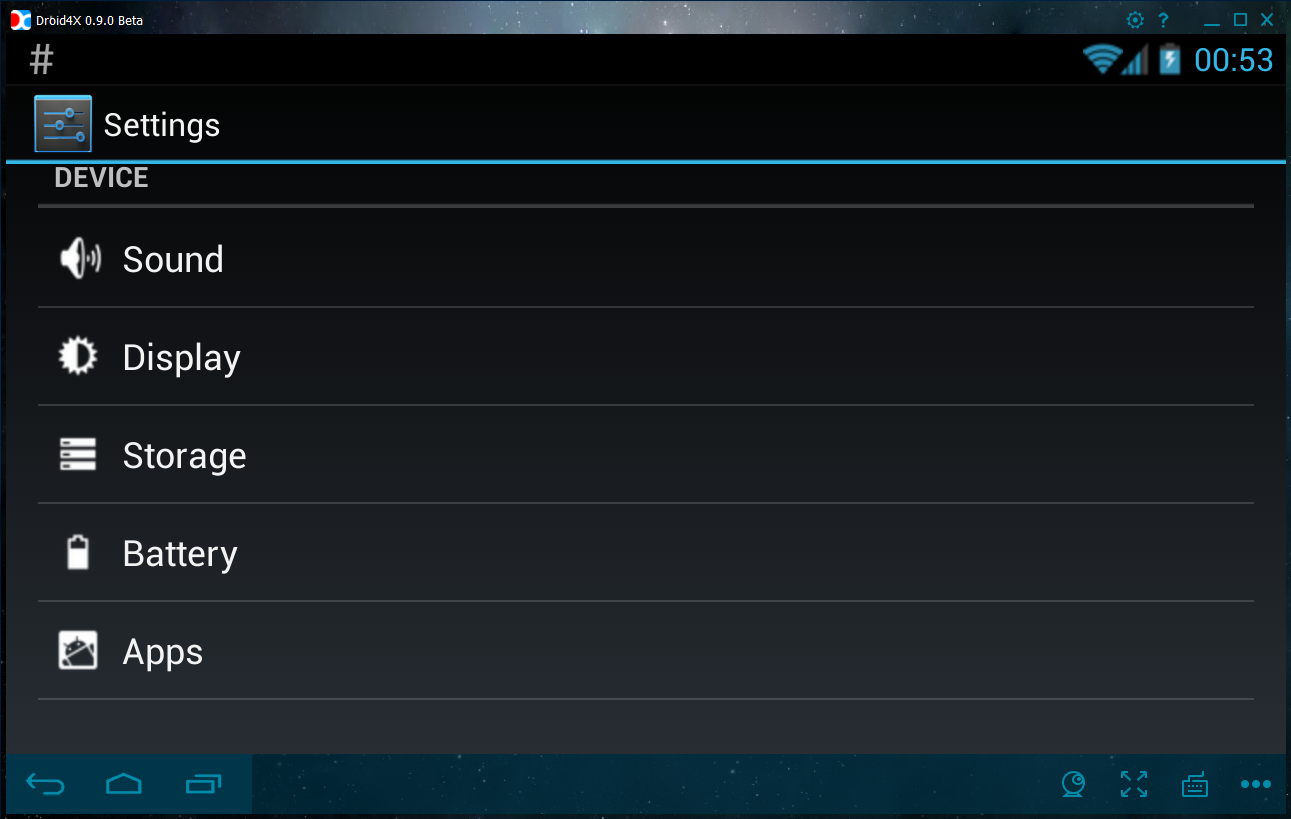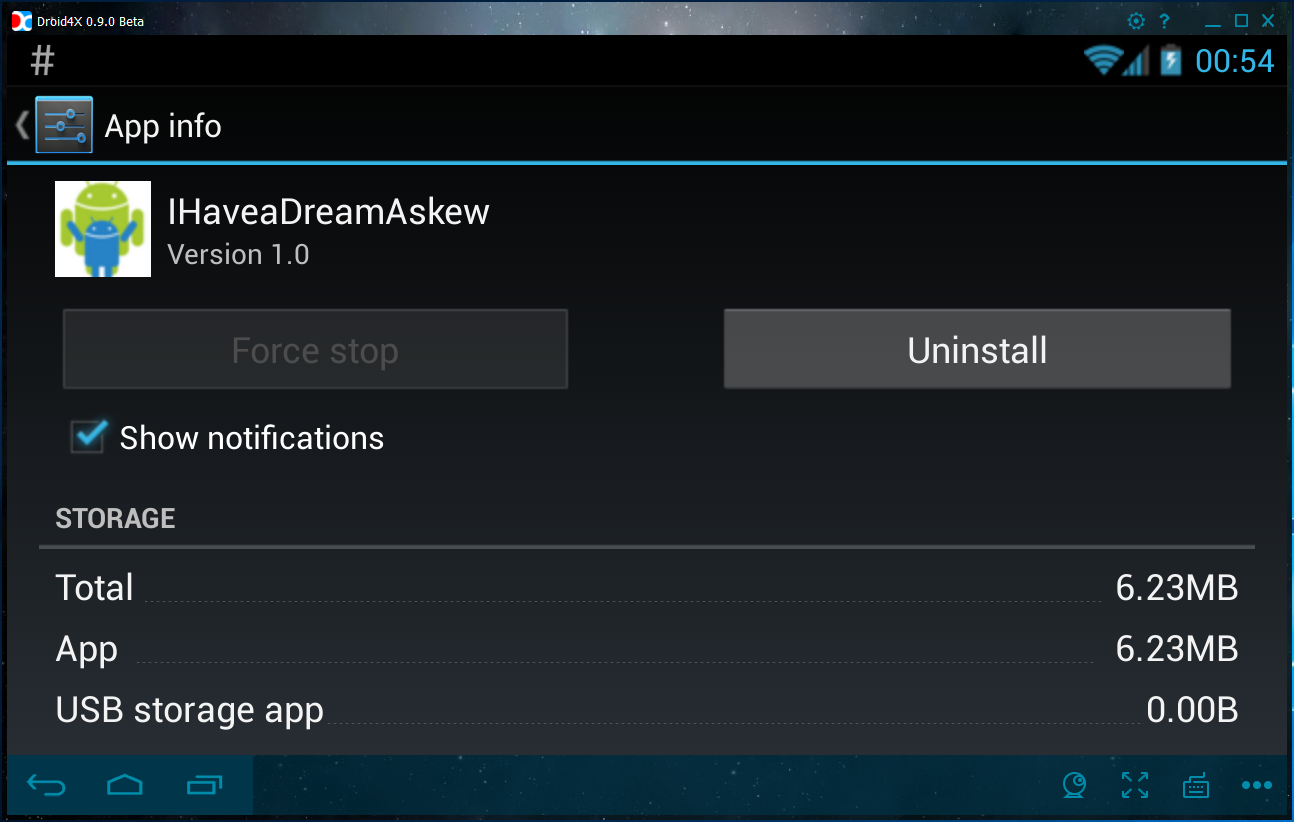Droid4X is an Android
simulator that can be used to execute some/most Android applications from a
desktop computer.
- Download the Droid4X
simulator.

-
Install the Droid4X simulator.
Unfortunately the MIT AI2 Companion app will not connect to the AI2
development builder under Droind4X. Although it cannot be used for development,
Droid4X can be used
to execute your completed AI2 apps.
- Download the
Droid4X simulator.
- Execute the Droid4XInstaller.exe installer.
- Choose/accept the default install location.
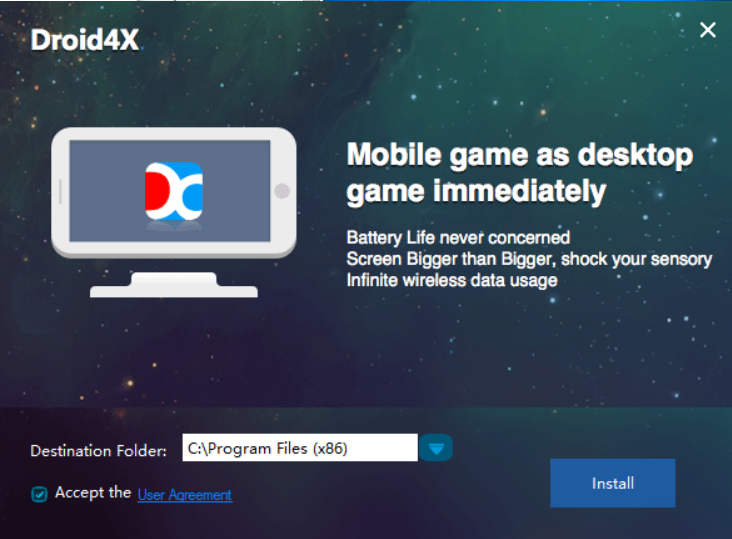
- Watch the progress of the installation.
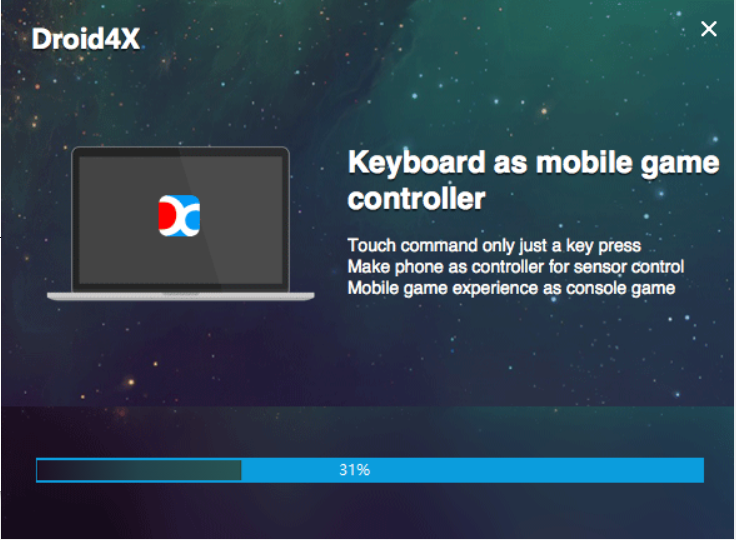
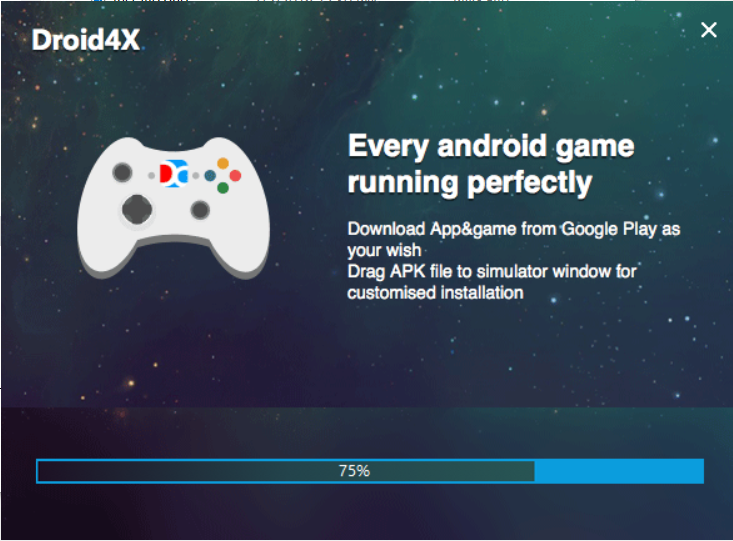
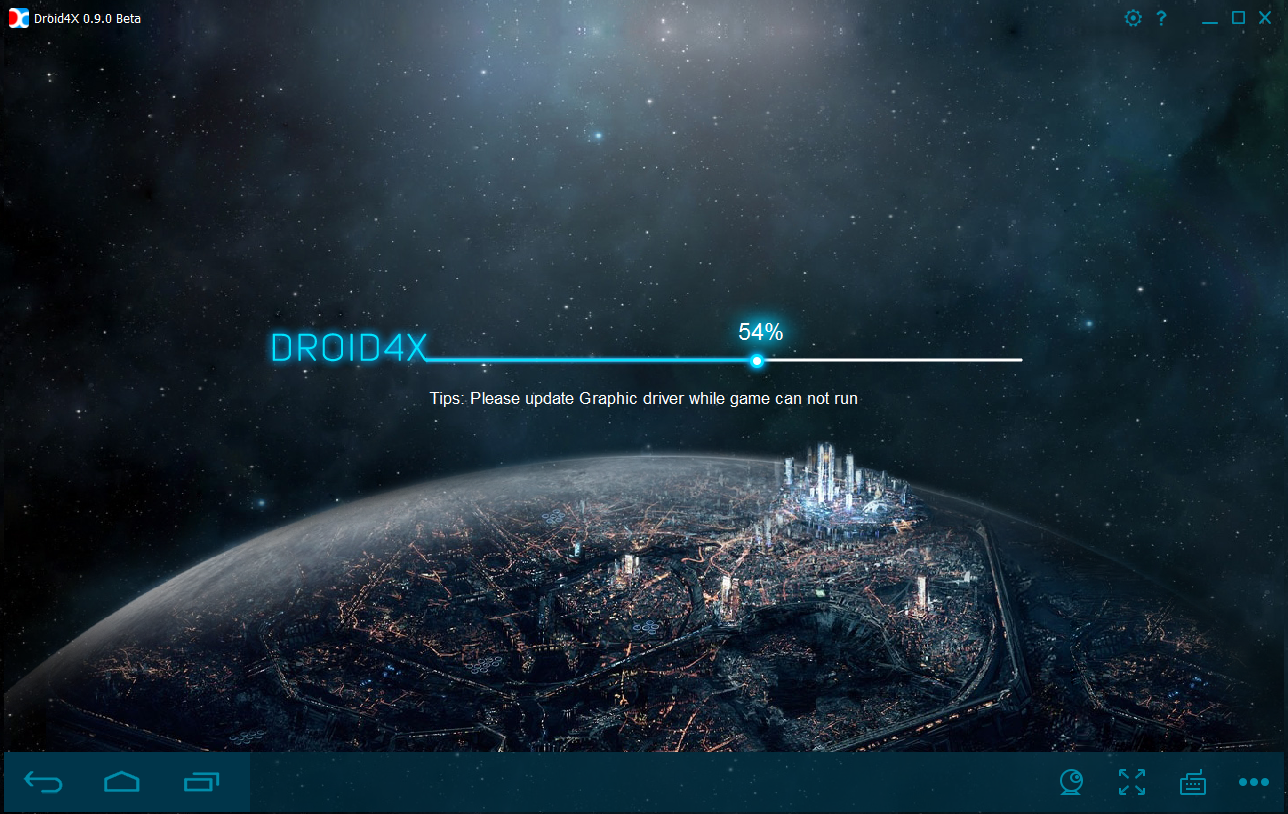
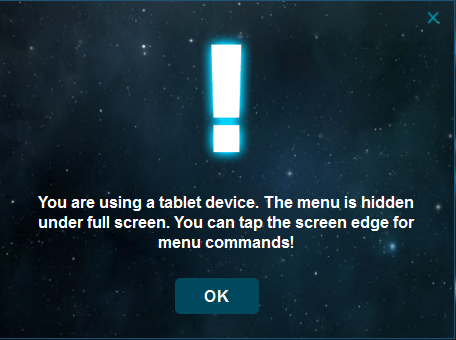
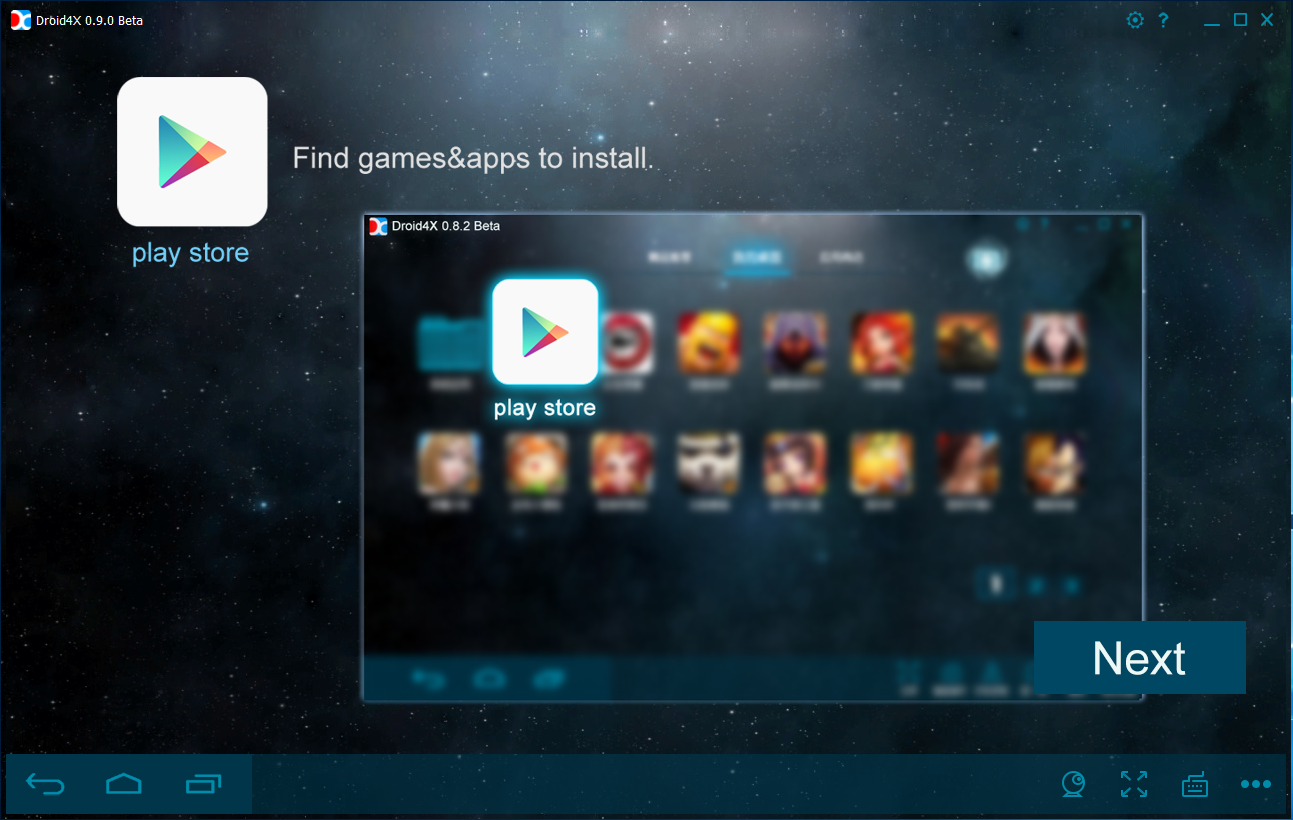
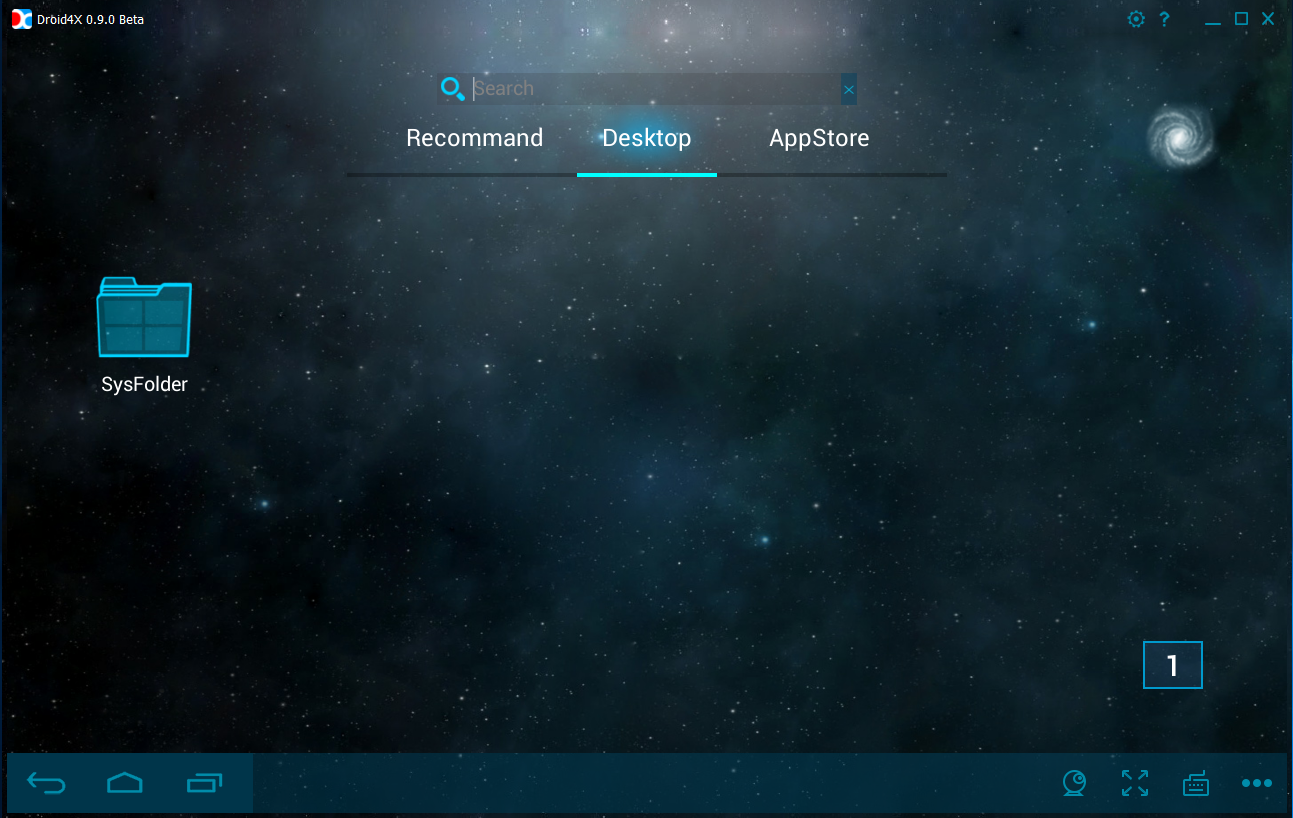
- Allow Droid4X to access the network.
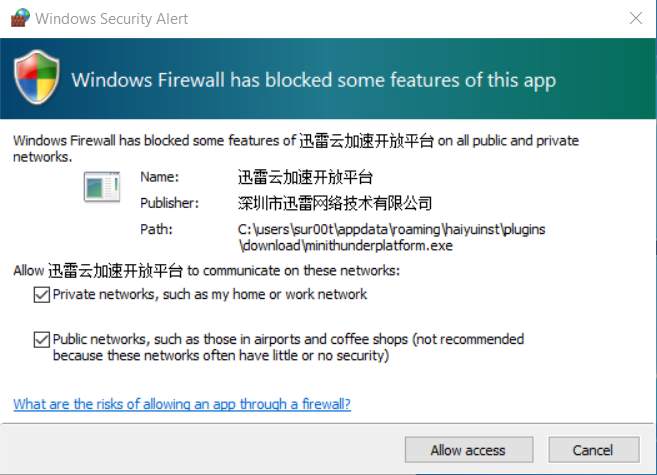
- Setup access to a Google account to be able to download from the Gooogle
app store.
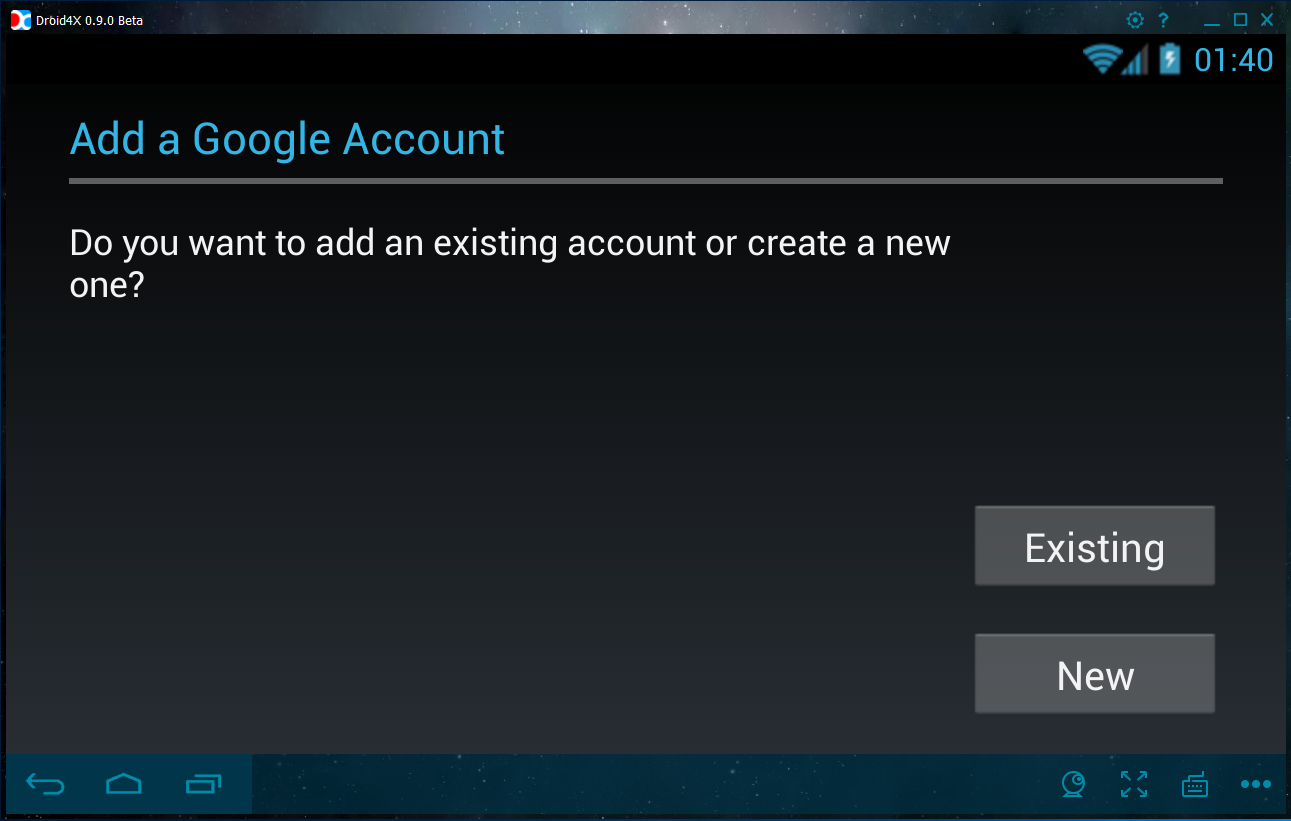
Laptop/Desktop App Installation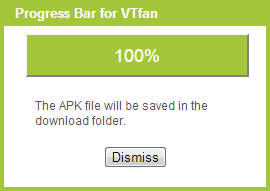 /Execution
/Execution
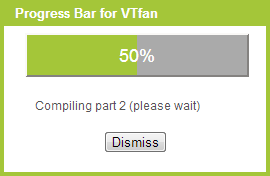
- From the AppInventor Build▼ menu, select
"App (save .apk to my computer)" option. Wait for the progress bar to complete. In
the file save dialog, note the folder location of the "<appName>.apk" packaged
application file.
- Execute the Droid4X simulator.

- From within the Droid4X desktop
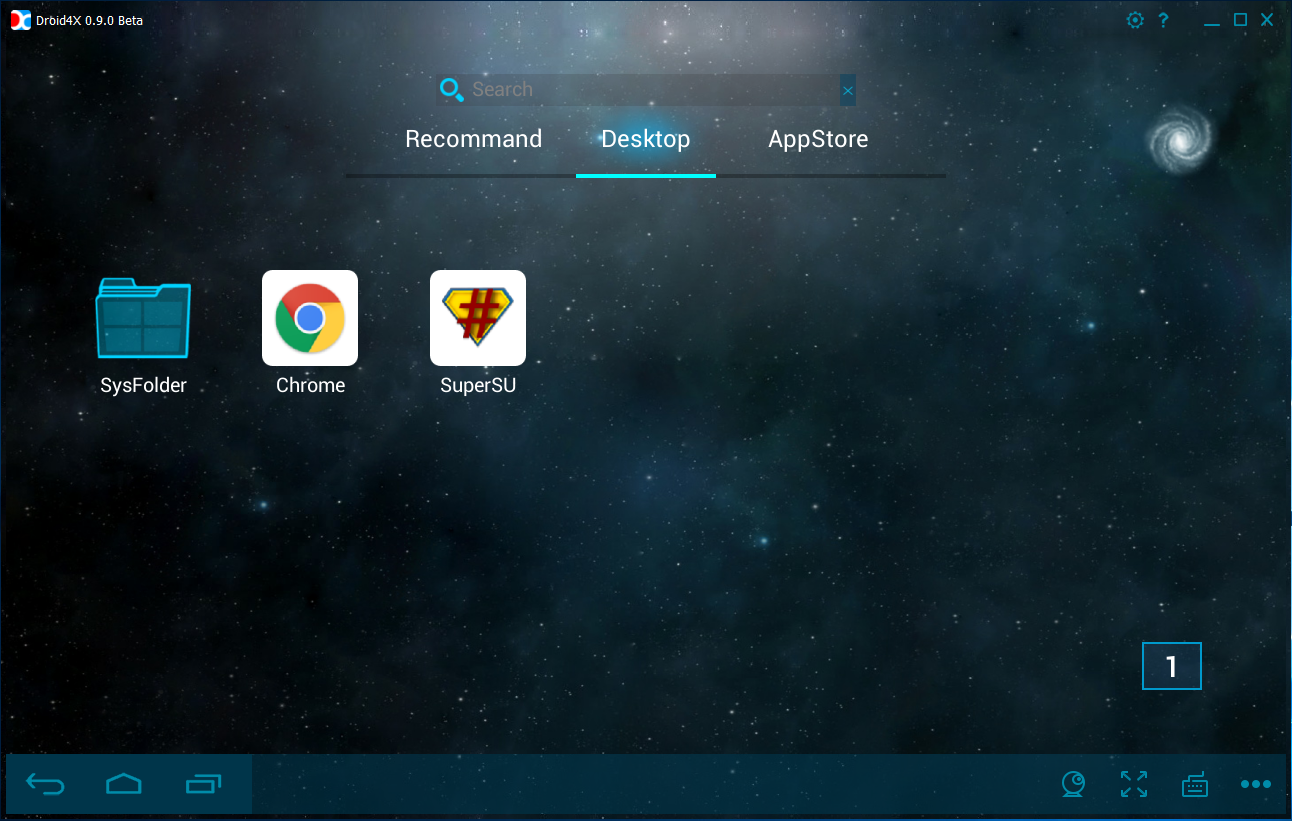
click on the APK+ install icon,
 its in the upper right area of the desktop.
its in the upper right area of the desktop.
- Select the Other Setting page of the settings dialog window.
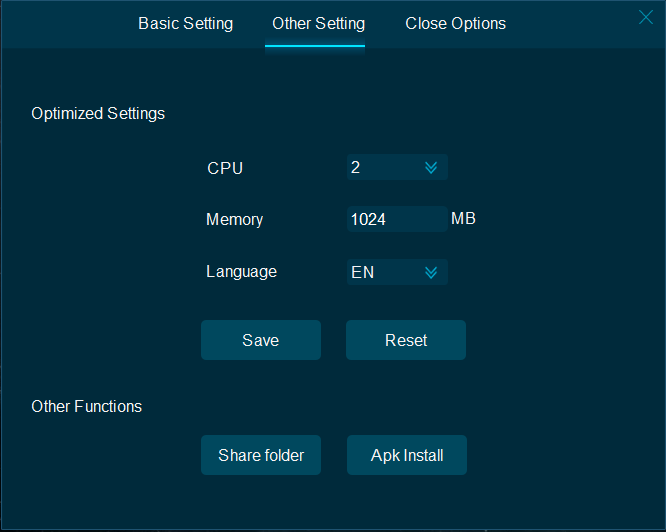
Depress the Apk Install button
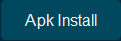
- Select your saved apk file created above in the file dialog window.
- Close the Other Setting window.
- From within, Droid4X, click on the your installed app icon.

- Click on the Droid4X home button to halt app execution,
 its on the left side of the bottom toolbar.
its on the left side of the bottom toolbar.
App UnInstall
- From within the Droid4X desktop
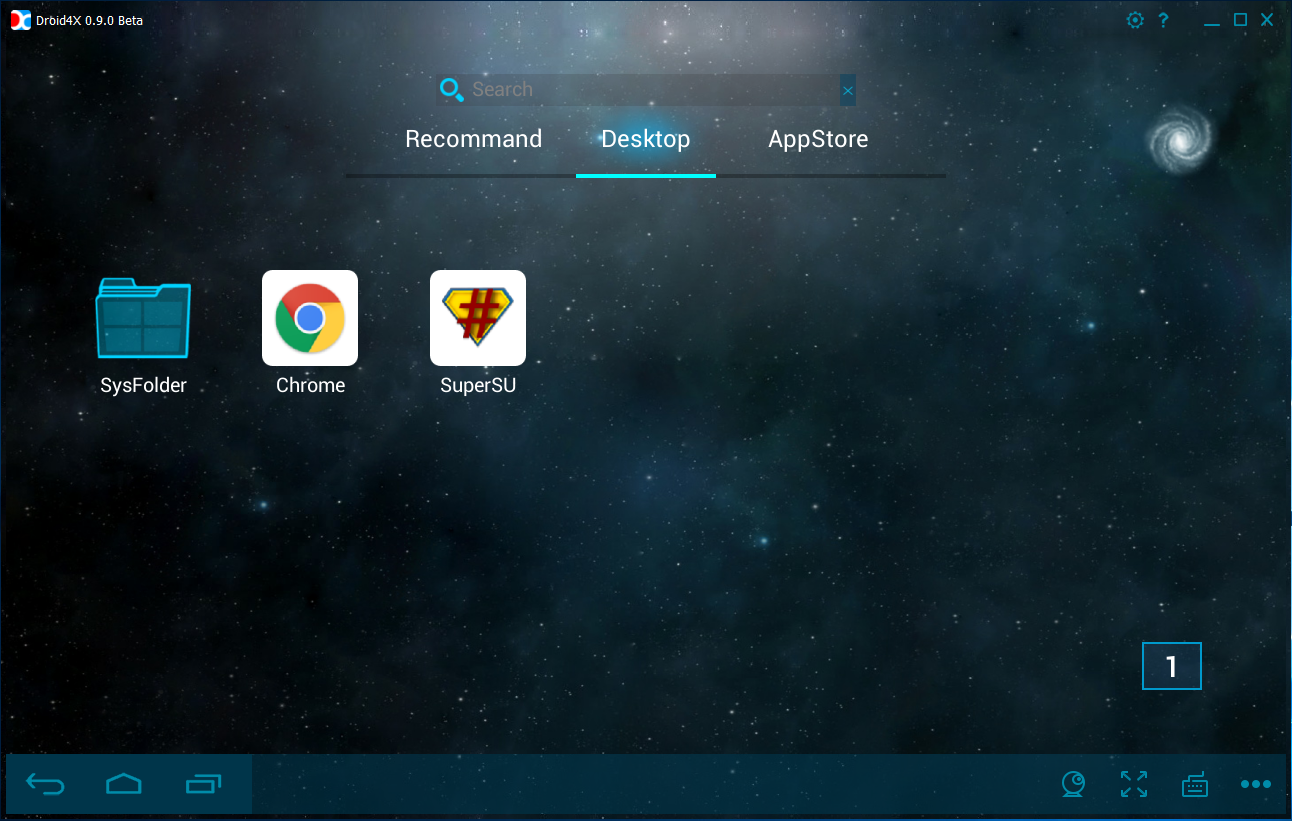
click on the SysFolder Icon
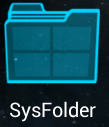
- From within the System folder
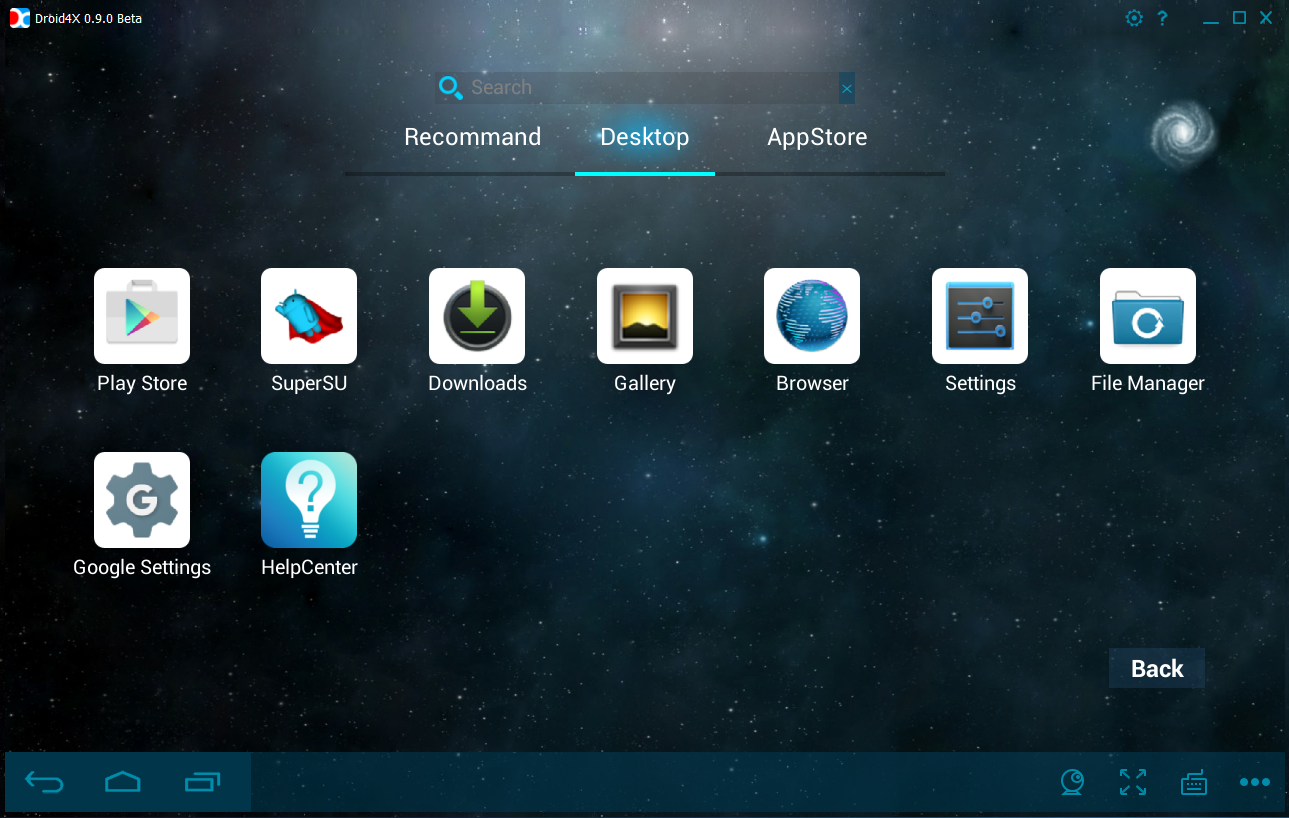
Click on the Settings icon
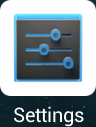
- From within the Settings display
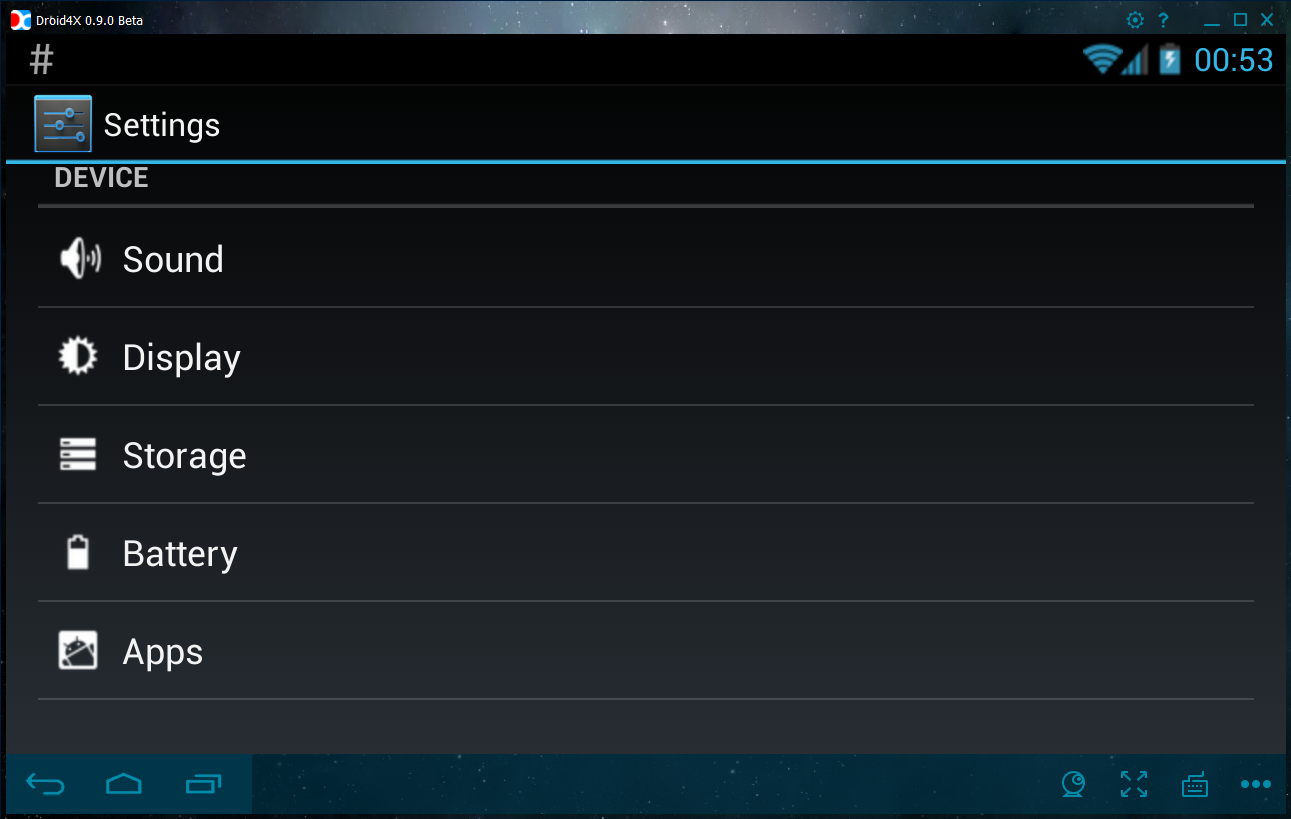
Click on the Apps icon

- From the installed apps list select the app to uninstall

- From the App Info dialog select the unistall button.
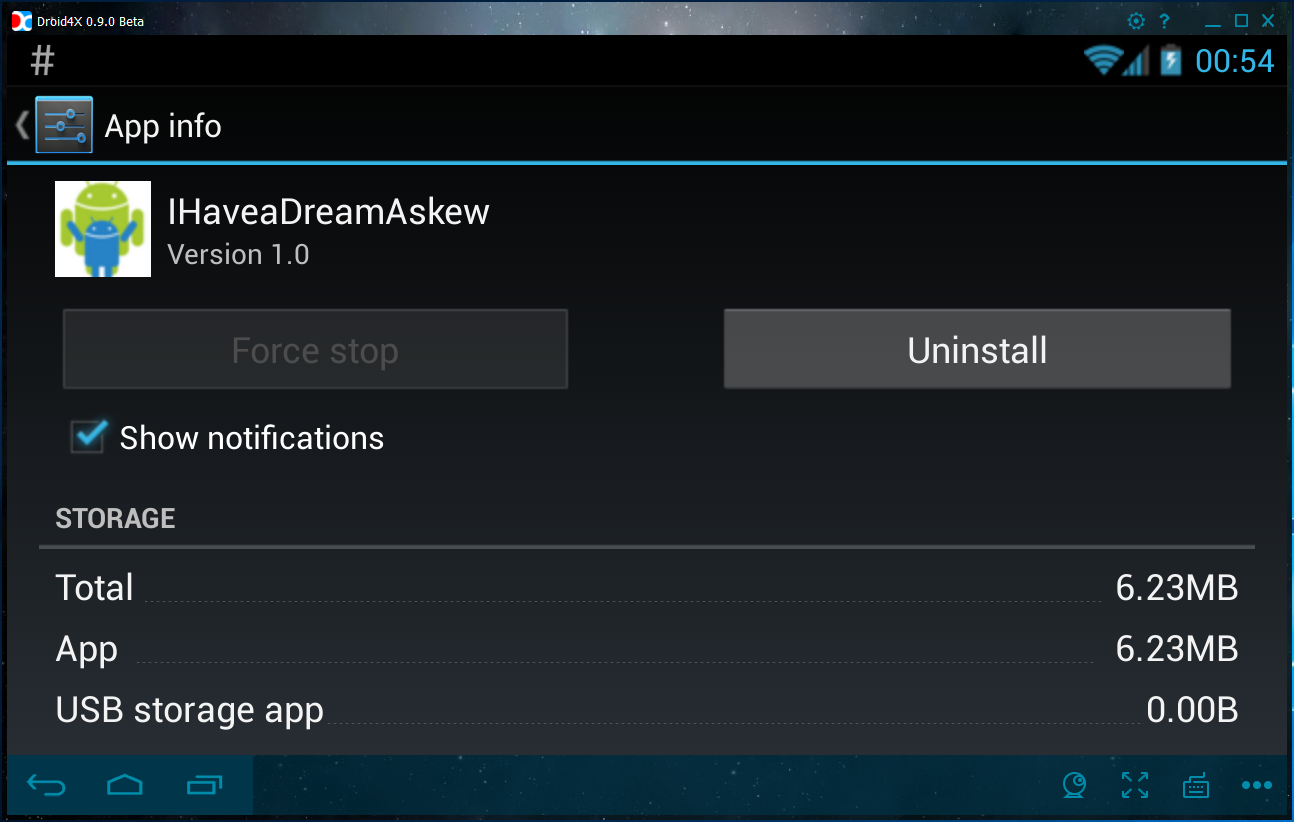
- Click on the Droid4X home button,
 when finished uninstalling apps.
when finished uninstalling apps.
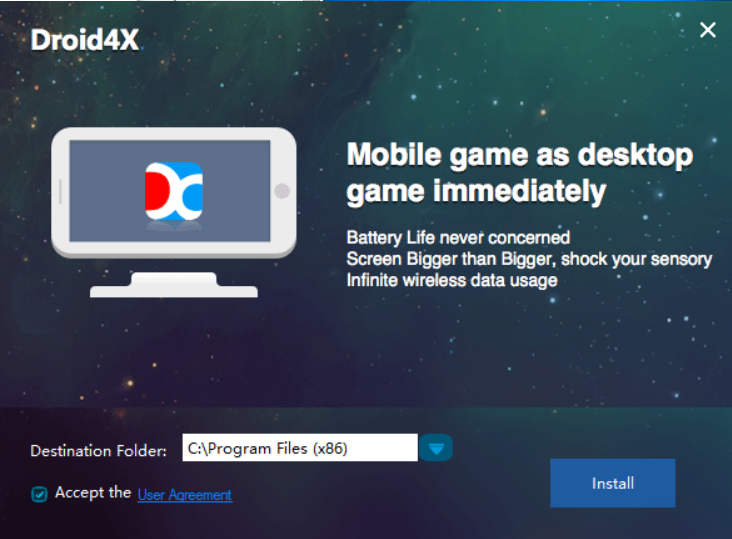
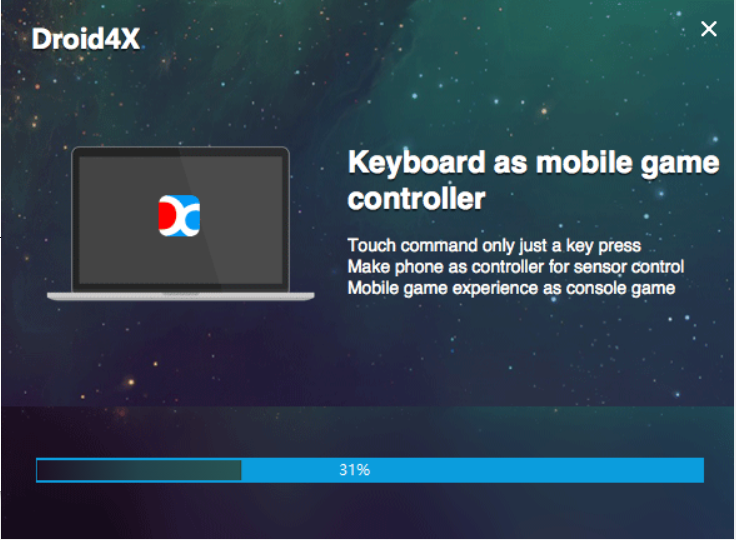
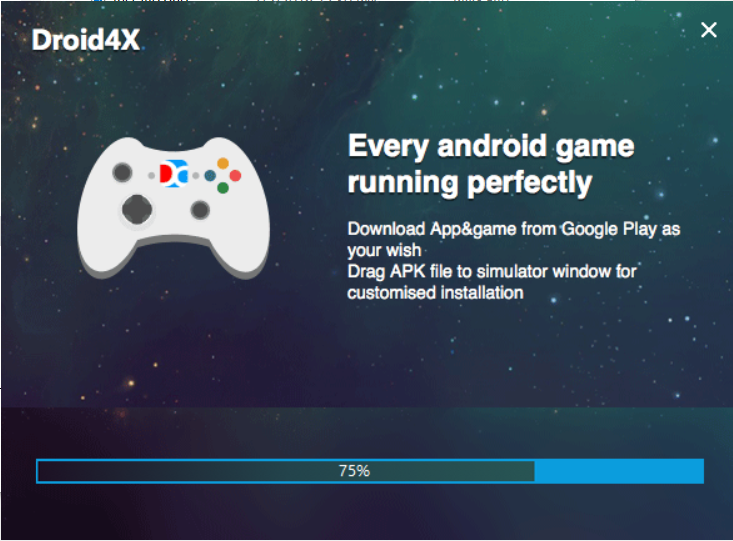
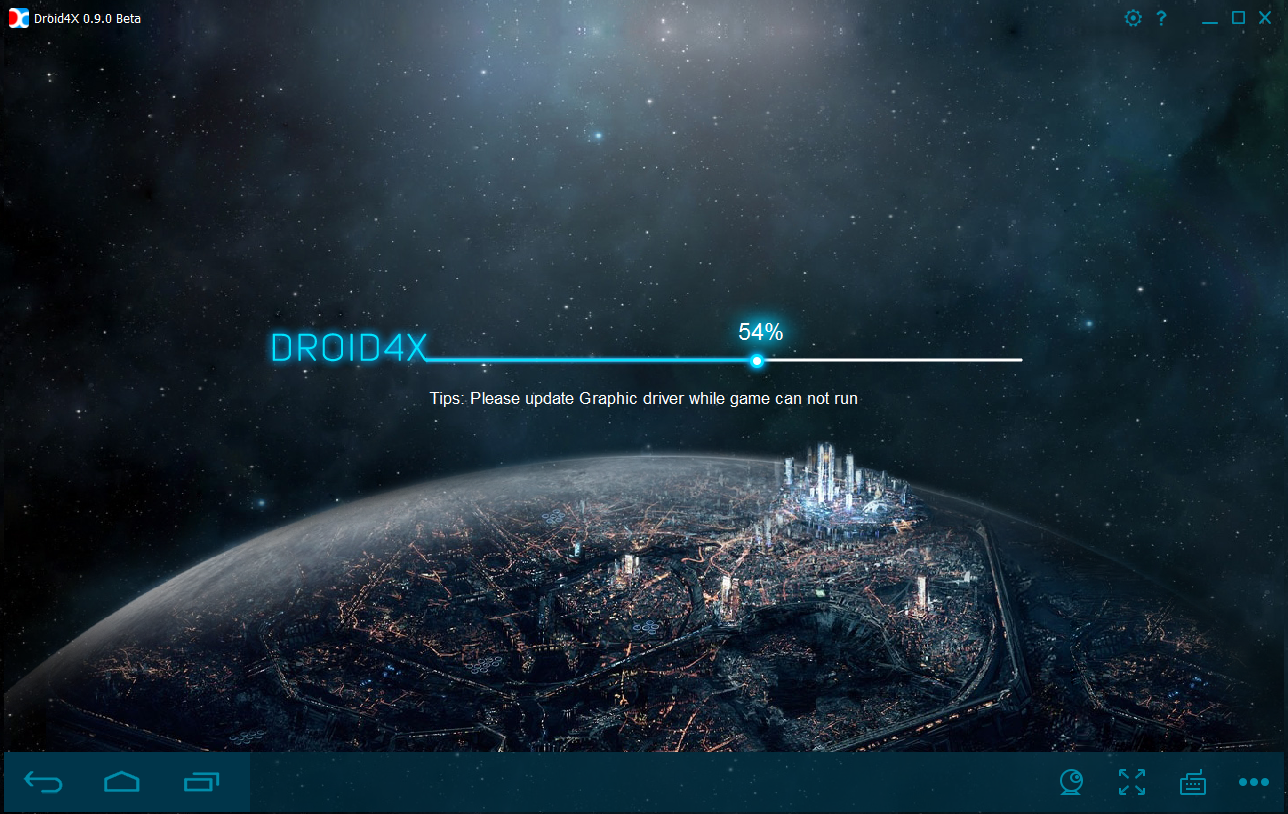
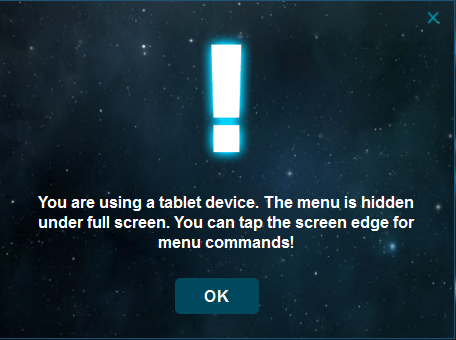
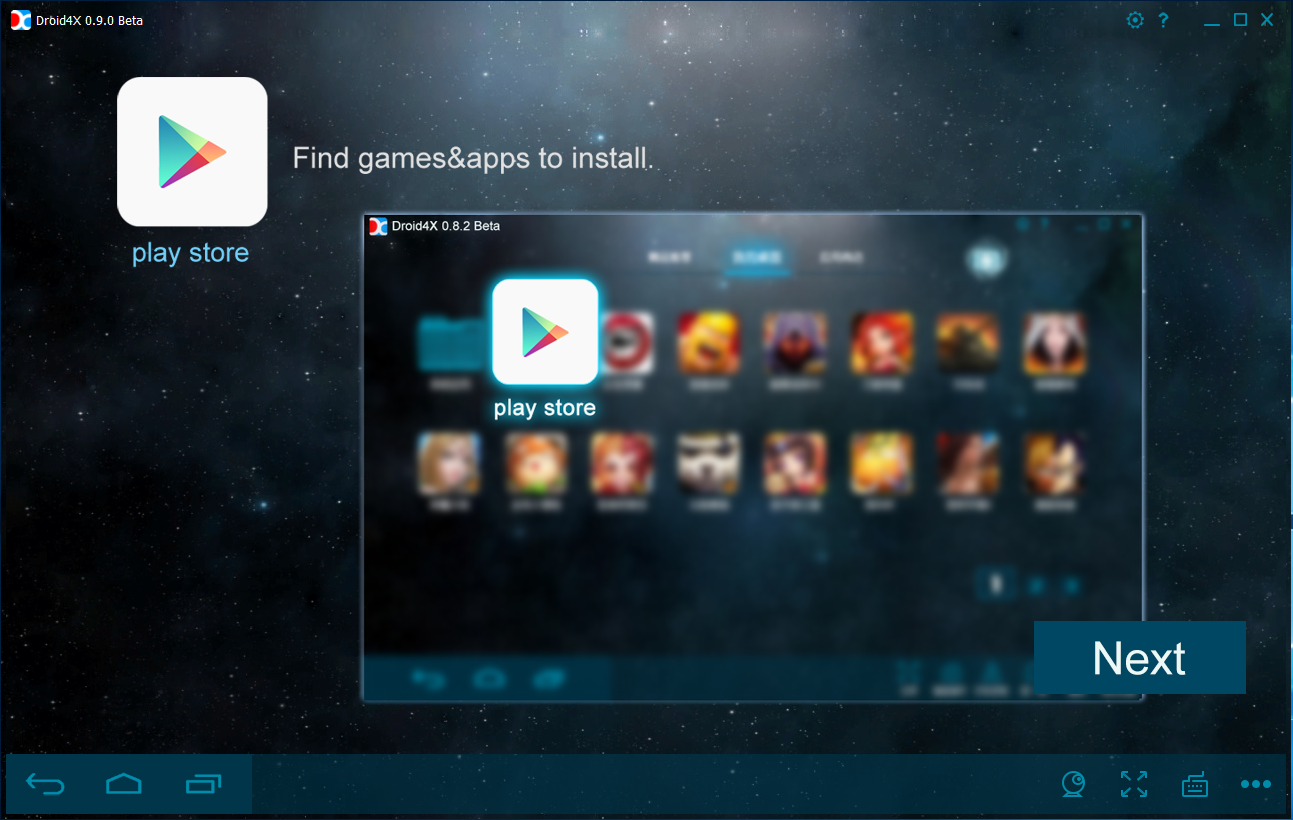
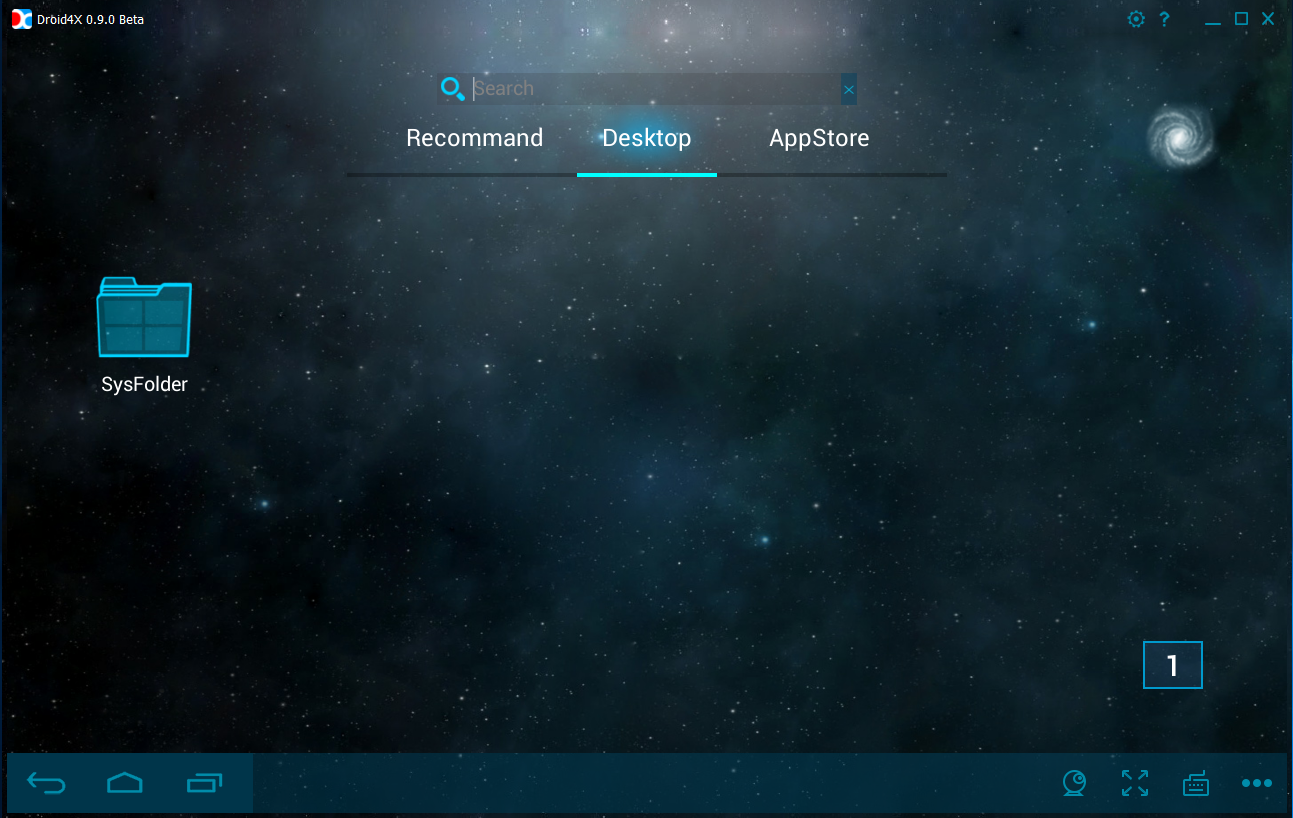
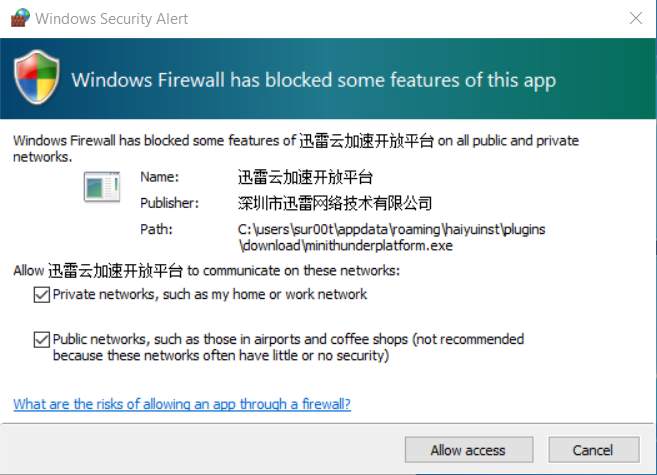
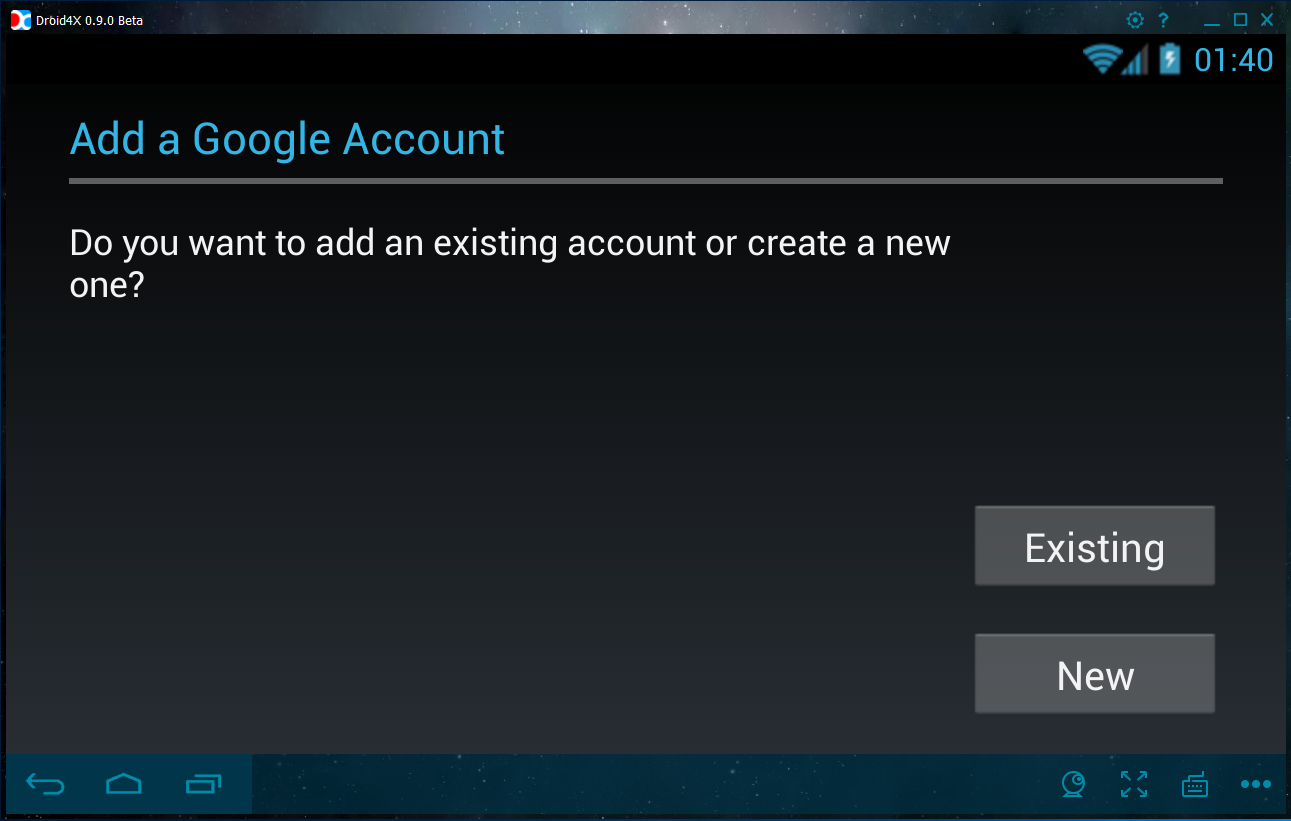
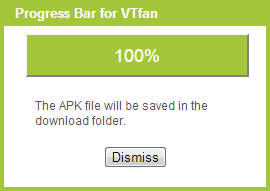 /Execution
/Execution